I’d like to shed some light on the “Rotation Settings” and the considerations you should know to take care of. But first a general remark: As Synology users, we know Hyper Backup. Hyper Backup makes a backup of your NAS to an external device. This can be a USB disk, another NAS/storage or a Cloud Service. There is one last thing I need to add to this general paragraph as it is important. Always backup using 3-2-1. This means: Have three copies of your data, at least on two different media of wich one should be remote. That said, let’s continu.
So, “Rotation settings” in Hyper Backup. If you have read this piece you’ll understand the same applies to the other products that use the same “Rotation Settings”. The “Rotation Settings” make sure your available storage stays in sync with the files you need to archive/backup. These are two different things.
- Backup – store a file for a period of time to make sure you can restore from. Think of financial records you need to keep for like 5 to 7 years
- Archive – store a file to be sure you will never ever lose it. Think of your family photo’s
So, when you create a new job, ask yourself “is it a [Backup] or an [Archive]?” With the selection of “Folders” in combination with the “File Filter” you can accomplish this distinction and have one Task for “Backup” and one Task for “Archive”. In this document we treat it al equal.
So, let’s go to the tab <Rotation>
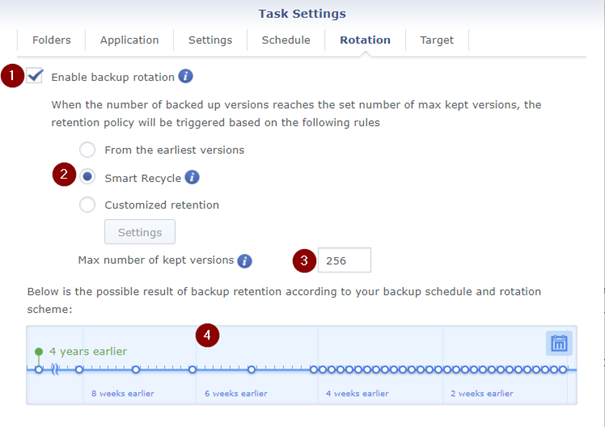
- If you do NOT enable Rotation, every time this task runs, that backup will never ever be deleted, it will occupy all the storage it needs and will never free up storage.
There are not many reasons to do so, but one of them in the past was to export your system to move/migrate it to another system (but now we have the Synology Migration Package). In present days it could help to export a full system to an hard disk to be sent to C2 or another external Hyper Backup Vault. - De default setting advised by Synology is “Smart Recycle”. If you hover over the “i” you see the explanation.

We will get back to this later in more detail. - Max number of versions has high impact so it is important to get this.
The rotation schedule set above in #2, will ONLY start when there are more versions of a file as defined here. So, the default is 256. Only when file version 257 is created, the rotation set in #2 is activated. And yes, this is accumulated on a file-base. And rotation is activated on all 256 versions. Bringing the number of files under this threshold and stopping the rotation until the threshold is hit again. - Is just a graphical representation of all settings together and as stated “the possible result”.
When you select “Customized retention” and select [Settings], you see the settings of “Smart Recycle”
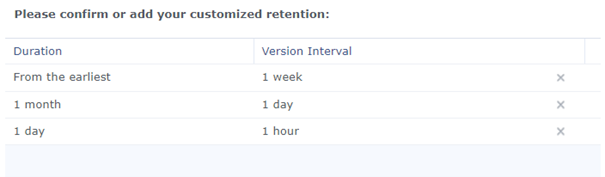
It reads as follows (from bottom up):
- Every day it will hourly keep a copy of a file (24 a day)
- The latest successful created copy of the former rule will be held for one Month
- The latest successful created copy of one week, will be held indefinitely
When you get your finger around it, “Smart Recycle” is a pretty good “works for all” default Rotation. The caveat here is, this will ONLY happen when a file as 257 versions. Meaning, you need to open, adjust and save the same file 257 times before this kicks in. The Retention might remove 100 versions and the Rotation is dormant again (as it is only active at >256 versions). This will result in huge use of your storage I predict. Who has done this on a regular base to her/his files? Only when a document is maintained on a very high frequency with a lot of people I guess.
So, when you (and your team/colleagues) have edited and saved a file for 158 time in the past week, what happens? Yes, all of these will be kept forever… Where over time, only the latest would have been sufficient.
So, set “Max Versions” to 1? Now we have to think about the “Lifecycle of a Document”. A document is created and saved several times on the day it is created. In the following days this process is likely the same, or getting a somewhat lower frequency. Where after some weeks a more final version will appear. Is your “Max versions” sweet spot 10? Or 15? That is upon your environment. But keeping it up to the default 256, I recon you now understand the result of that. It will eat your backup repository storage.
Hope this will help you understanding and fine tuning your Synology a little better!
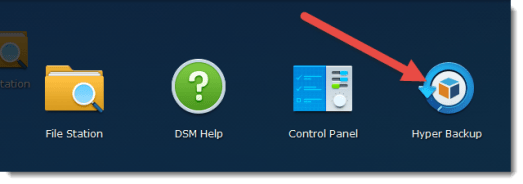
Hello Guido,
thanks for your great article. One question though.
Are you sure that Hyper Backup (Rotation) is file based and not based on the amount of backup cycles?
Is it like: Every single file has 256 versions and then the rotation for that specific file kicks in? Or are we talking about backup cycles? So the backup will run 256 times, detects changes in files and stores them and so on and after 256 times it will start to overwrite the first version of the backup cycle. I am a bit confused here.
I am asking simply because I can not believe that for let’s say 500000 files every single file gets 256 backups and what happens if after 100 backup cycles you start with changes for one specific file. What happens then after 156 more backup cycles?
Thank you for your time and help – have a good day.
ANDREAS
Hallo Andreas,
Thank you for your comment!
The process is as follows:
If you define versions=1, the retention policies will run immediately when a file is opened once more.
If you define 256 versions, retention policy will only run when version 267 is stored.
It is all file based.
Your example only works when these 500k files have 256+ versions. That is pretty intense.
If not managed correctly: a great win for the harddisk vendors indeed
So in average a word document is created, 4 times edited and finalized. This is seen as 6 versions.
So, no retention on this word file unless you set versions to 5 or less -> retention rules will be applied.
Hope that helps
Cheers, Guido
Hi Guido,
I know, this is an old post, but still has a high rank in the search.
Why am I writing? Because I’m confident that your assumption on the “version” is wrong.
I’m using hyper backup over more than a year now, and I can confirm that a version is meant to be a backup “version”, meaning a “full” backup of what needs to be saved at a given time. It has nothing to do with a file version itself, as it is used in Synology Drive.
Therefore: A limit of 64 versions means that it will store the current backup cycle and not more than 64 older. Depending on the rotation cycle, that could go from some hours to some month or years back in time, with the defined time slots between.
Regards,
Dave
Hallo Andreas
a possible problem with the smart recycle option:
if the last successful daily backup of a file is the only copy kept from day2 – day30, and all the other hourly backups done during day1 are deleted, if that last file of the day is corrupt, then you are screwed. Hyperbackup copied the file without issue so it carries on as configured but in our case the CAD software could not open that last file of the day and 3 days later the customer wanted a version from 3 hours previous.
but that file is gone from the backups because they only asked for it 3 days later …. so we need to keep the hourly copies for a longer time than just 1 day.